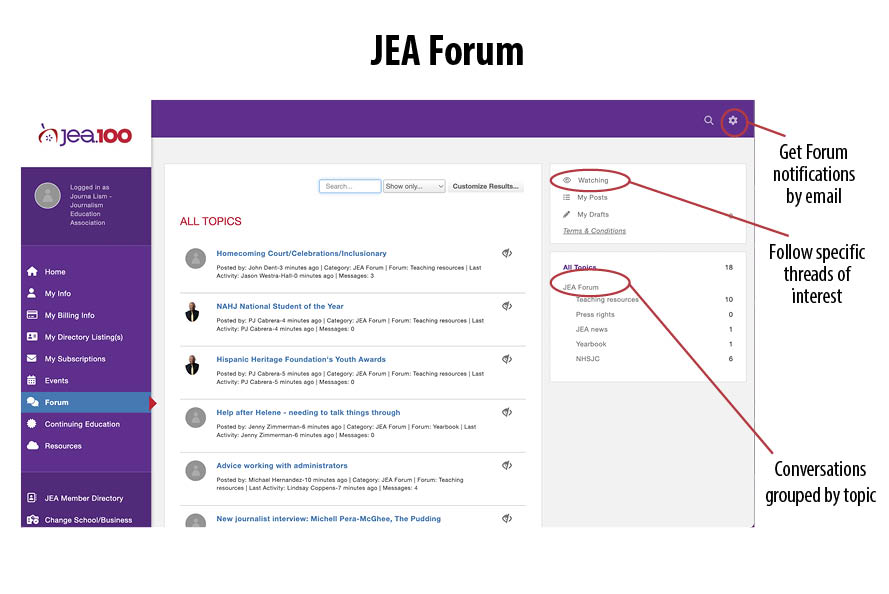
An exciting new feature that has been a long time coming is the JEA Forum. It is an online discussion and message board for JEA members to replace the JEA Listserv.
The JEA Listserv has been a valuable resource for members but has had its quirks as the Listserv technology has not advanced in many years. JEA will not shut down the Listserv immediately but we encourage members to start using the JEA Forum when you have questions for the community or resources to share.
The JEA Forum offers the same collaboration and community of the Listserv with more user-friendly features.
All in
Members will no longer have to choose to opt-in or opt-out. All current members will have access to the JEA Forum in the Member Hub. Members can login daily to view the discussion threads or check in less frequently.
Topics
JEA has created a group of topics to help organize the Forum messages
- Teaching resources
- Press rights
- JEA news
- Yearbook
- NHSJC
Create a new thread or comment on existing threads
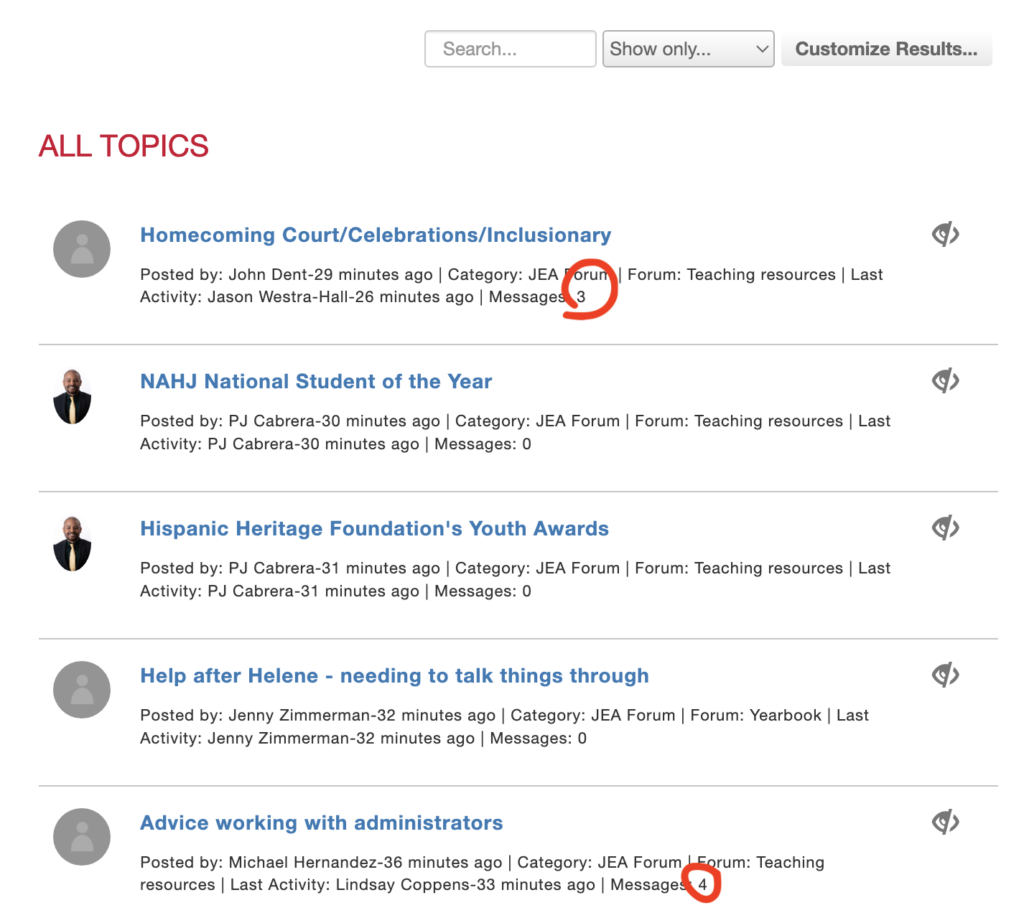
When you access the Forum, the default view shows all recent threads posted with a summary of the number of comments/replies to the thread — highlighted with the red circles above. Click on the blue link to open the thread to read the post. You can also click on the gray eye icon to add the thread to your watch list.
To create a new thread — click on the most appropriate topic in the right hand sidebar.
Then click on the red “Add New Topic” button.
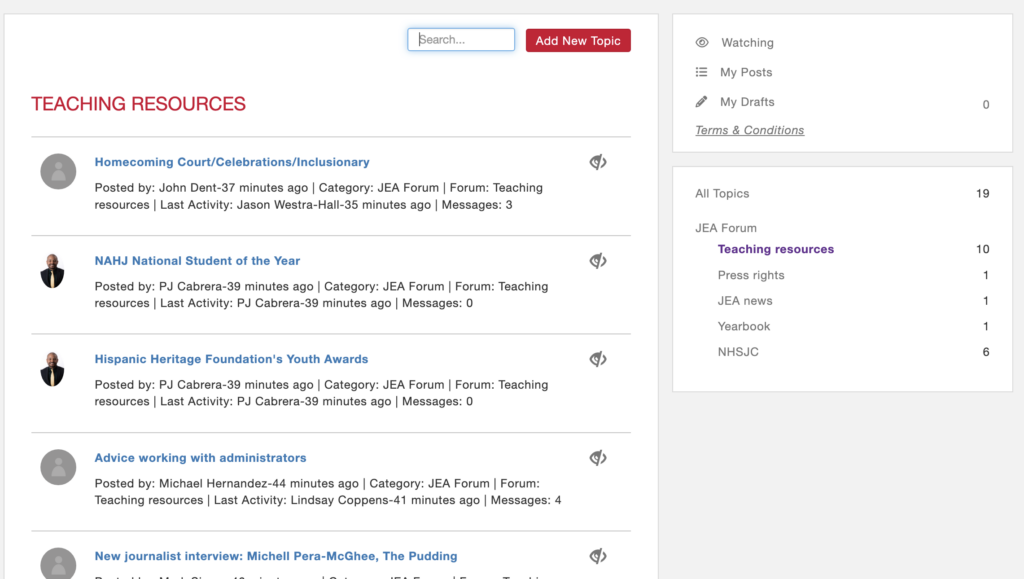
The text-friendly window allows you to include images and links. You can even upload files to share.
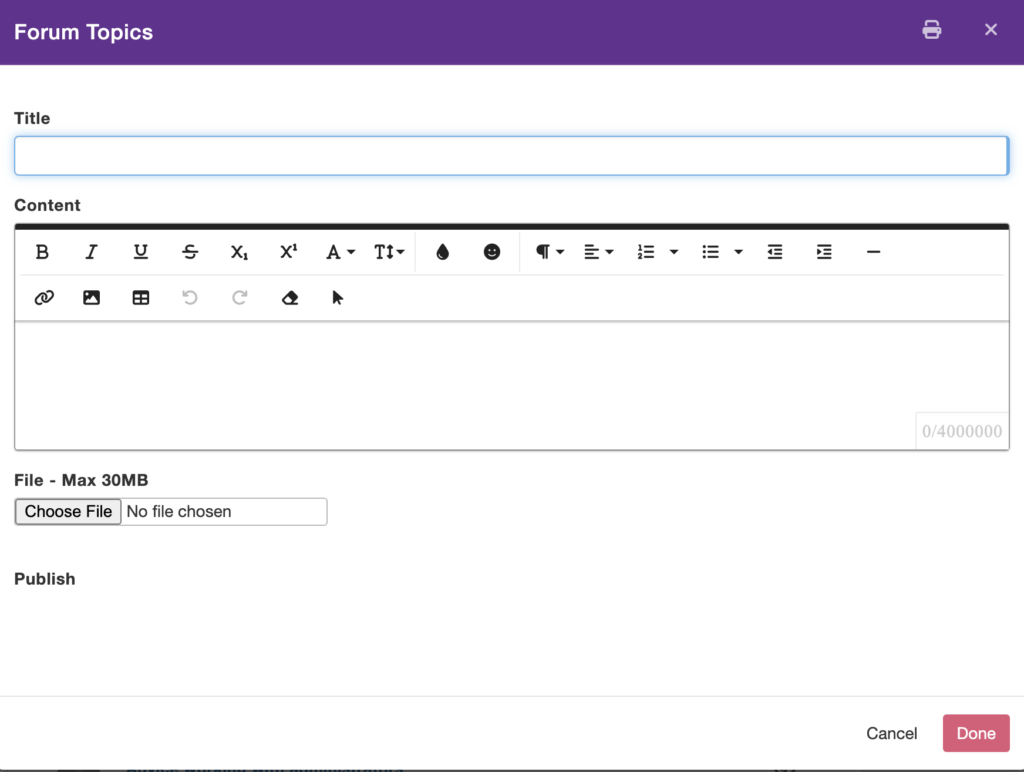
When your post is ready check box below the “Publish” then “Done. If you don’t check the box under “Publish” then your post is saved as a draft.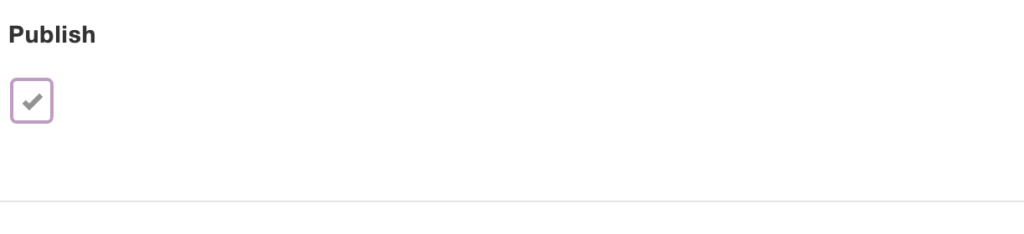
To comment on another post, click on the red “Add a Comment” button or you can “Reply” to another comment within the thread.
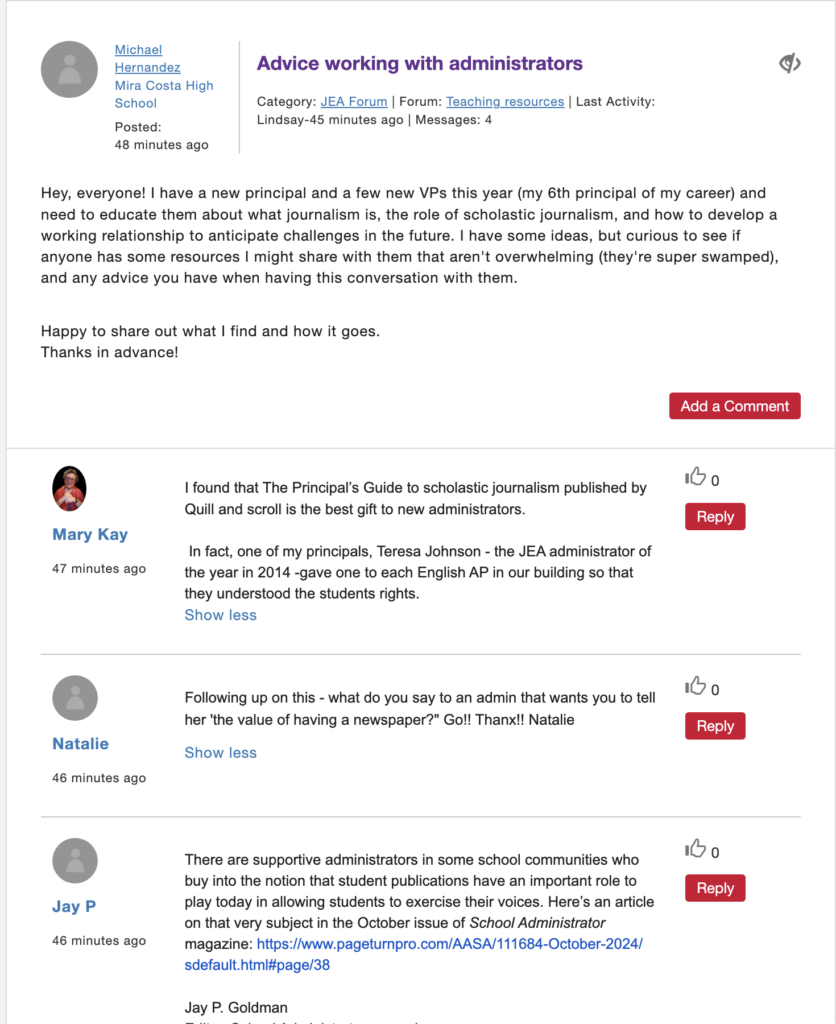
A similar text-window allows you to make a comment. Members can not attach files to comments. There is also not a “Publish” checkbox, just click the “Done” button to post the comment.
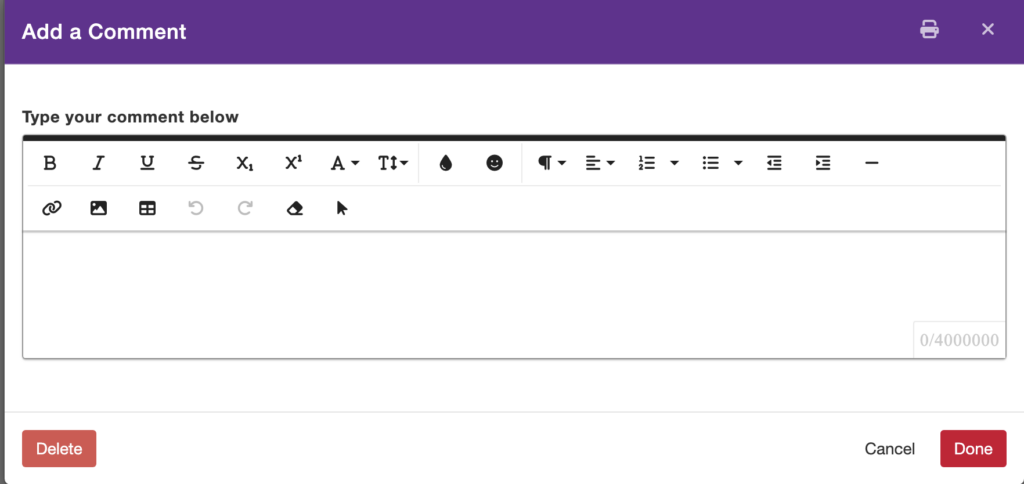
Watch list
When you start a thread or find a thread of interest to you, you can add it to your Watch list. The watch function is indicated by a gray eye icon (not watching) or a purple eye icon (watching) at the top of threads.
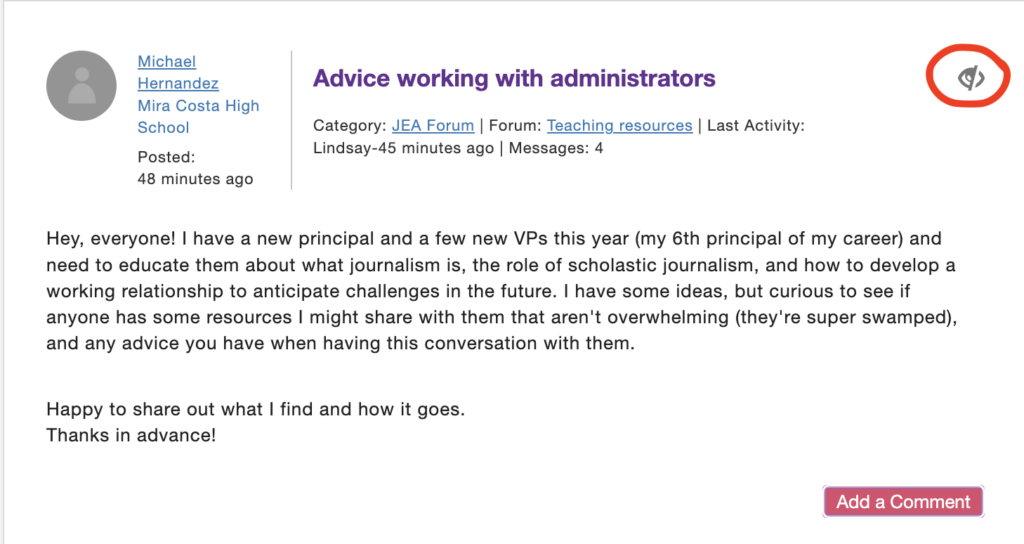
You can view all threads you are watching through the shortcut on the right sidebar.
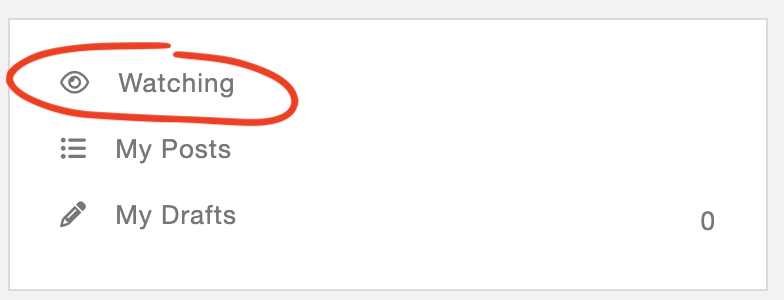
You can also receive email notifications on posts in your Watch list (see information about that below).
You can watch an entire topic by clicking on the “JEA Forum” in the right sidebar, then selecting turning on the Watch list icon by clicking on it.
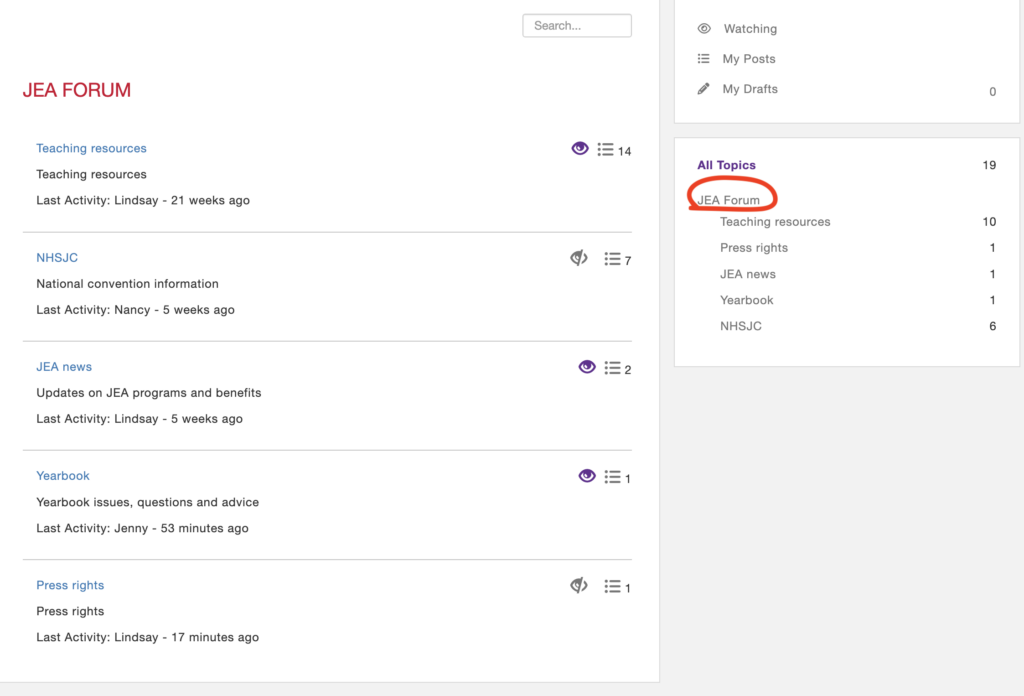
Email delivery
Members can update their notification settings to continue to get posts delivered to them in email.
To update your Forum settings, click on the settings icon in the upper right corner of the Member Hub.
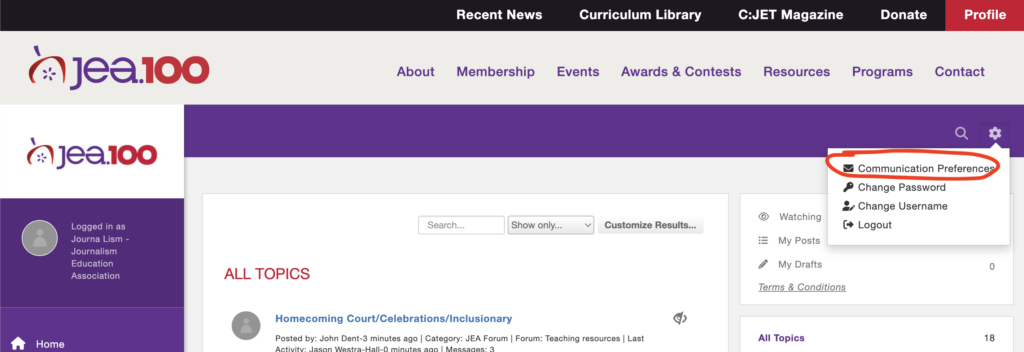
Scroll down to the Forum Notifications section.
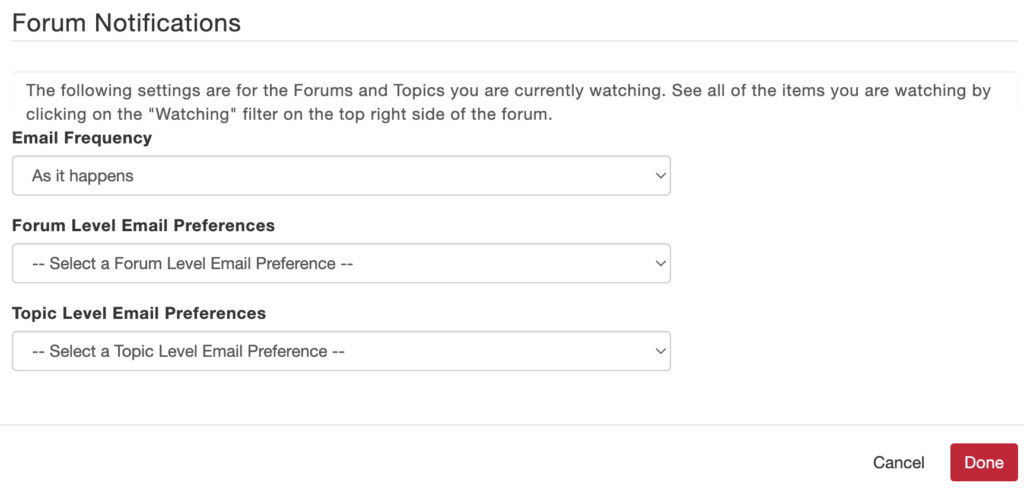
Adjust the Email Frequency to your preference. If you are watching a Forum, email notifications on new thread and comments will be sent accordingly.
- None: the Forum will not email any notifications.
- As it happens: the Forum will email a notification immediately.
- Daily: the Forum will send a summary notification of that day’s activities.
- Monthly: the Forum will send a summary notification of that month’s activities.
If you select an email frequency to receive notifications you must also select a Forum Level Email Preference and Topic Level Email Preference — both indicate which types of messages you want to receive by email.
Forum Level Email Preference —
- None: no notifications will be sent for new threads.
- Watch All: notifications will be sent according to the frequency selected for all topics, threads and comments, regardless of activity
- Watch Added Topics Only: notifications will only be sent (according to the frequency selected) for new threads in a forum.
Topic Level Email Preference —
- None: no notifications will be sent for new forums or new topics
- Watch All: notifications will be sent according to the frequency selected for all threads and comments, regardless of activity
- Watch Replies to My Comments Only: notifications will only be sent (according to the frequency selected) for new comments/replies to threads you started.
Terms and conditions
When members first accessed the Member Hub, you agreed to the Forum terms and conditions. You can review the terms and conditions in the right sidebar.
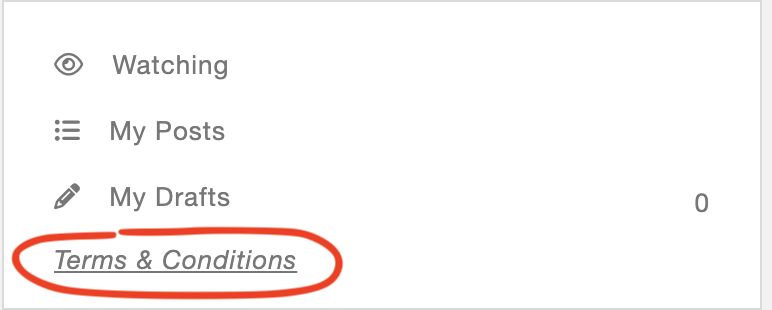
Lindsay Porter, CJE
